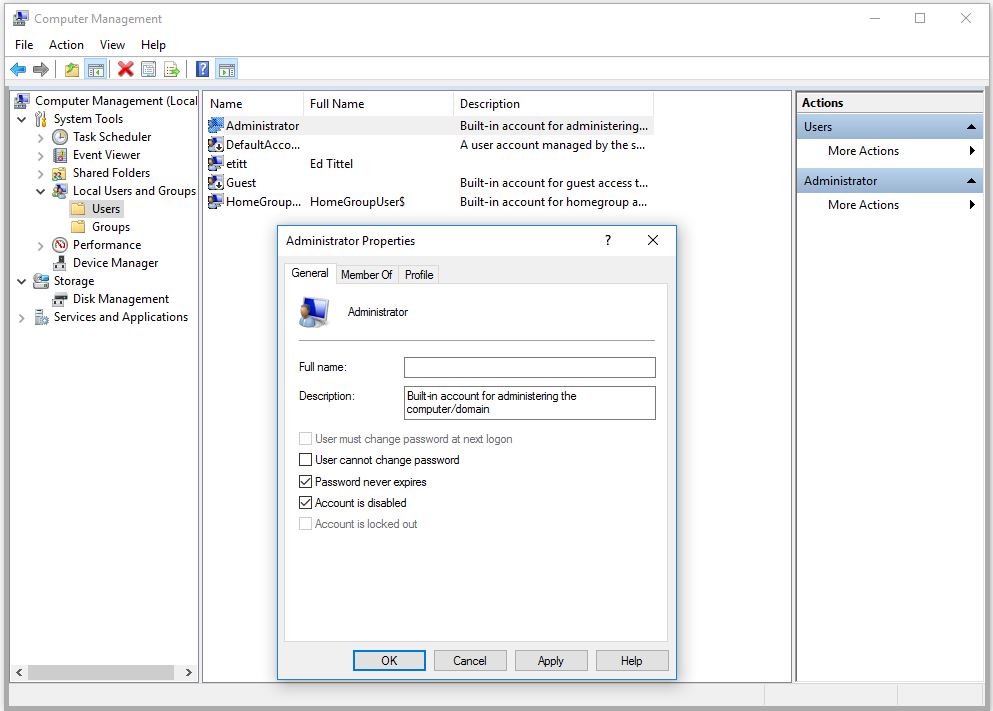Enable Disable Win10 Administrator Account
By Ed Tittel,
By default, Windows 10 includes a built-in admin account. In fact, it’s named “Administrator.” Here, I explain here how to enable disable Win10 Administrator account. Basically, there are two ways to proceed: at the command line, or in Computer Management.
Enable Disable Win10 Administrator Account from the Command Line or PowerShell
This is just a matter of working a specific NET command — namely net user. Just a minor variation on the same command turns the Administrator account on or off (no means disabled/yes means enabled):
net user "Administrator" /active:no
net user "Administrator" /active:yes
net user administrator <Password>
Remember: run this from an account that’s a member of the Administrators group. Don’t do it from the Administrator account, either. And please, do it from a command prompt or PowerShell window “run as administrator.” The third command sets a password for that account at the command line, too. (Replace <Password> with the password of your choosing, and make it a good one.)
Enable Disable Win10 Administrator Account from Computer Management
Here, we use the GUI method. Type “Computer Management” into the search box, then run the Computer Management console. In Computer Management, navigate to Users inside Local Users and Groups. Next, right-click on the “Administrator” account in the resulting list in the middle pane, as shown. Then, open its Properties window. By default the Administrator account is disabled. To enable it, uncheck the box that reads “Account is disabled.” To disable the account, re-check the same box.
Just one little checkbox enables or disables the account (it’s disabled by default).
For sure, if you are going to use the Administrator account, your next move should be to log into that account and set a suitably strong password. By default, that account has no password defined and just logs right into the PC where it’s been enabled. That’s best remembered and corrected immediately, lest you leave a security hole in that system big enough to steer a battleship through.
When Does Administrator Come in Handy?
Again by default, the first account you set up on a Windows 10 machine is a member of the Administrator’s group. If something happens to that account — for example, a corrupted user profile — you might not be able to log into that machine locally with admin privileges. In some cases, domain accounts might also be locked out or unusable. That’s when the built-in Administrator account can be a real life-saver for conducting recover and/or repair operations.
On the other hand, this account is disabled for a good reason: doing so “reduces the attack surface on a Windows PC,” in the immortal words of Ed Bott. Always a good idea, and why you should only enable it during emergences, then disable it again when the emergency is over.
Note:
The article was originally published by Ed Tittel @ IT Knowledge Exchange on February 8th, 2017. It is reproduced on this blog with an author’s permission.
Hope you’ll find this post informative.