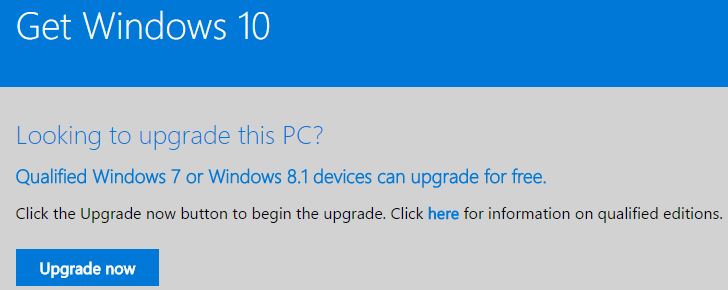Blog of the Week: Hurry-up 11th hour Win8.1 Upgrade
by Ed Tittel, on July 20th, 2016
As of this morning, only nine days remain for the free MS upgrade offer to convert Windows 7 or 8.1 devices into Windows 10. I’d been holding out on a Windows 8.1 installation on one of my test machines until yesterday. But I decided to go ahead and exercise the offer, to preserve the value of its 8.1 license. The process took some time but went quite well — better than I expected, as I’ll explain. Let me walk you through the process for my 11th hour Win8.1 upgrade.
Prepping for an 11th hour Win8.1 Upgrade
I wanted to preserve a Windows 8.1 runtime environment should I ever need to stand it up again. Thus I first updated and cleaned-up the installation to get things underway. This meant applying all updates, updating drivers, and running Secunia PSI to make all applications current. Next, I ran CCleaner to clean up the boot/system drive. Then I captured two kinds of backups. First, I used the Sysinternals Disk2VHD utility to create a VM version of my 8.1 environment. Second, I captured a system image backup using the backup utility from File History in Control Panel. The former will let me run 8.1 as a virtual machine. The latter will let me perform a bare-metal restore to bring the old OS back up on my test machine.
Performing the 11th hour Win 8.1 Upgrade
Click Upgrade Now to download and run the Windows 10 Upgrade advisor, which checks your machine for compatibility, then launches the upgrade installer.
Because I had also installed the GWX Control Panel on that Windows 8.1 install, I couldn’t use Windows Update to fire off the upgrade process. I could have uninstalled that program, and taken that route. Instead, I chose to visit the Get Windows 10 page and use the Windows 10 Upgrade Advisor. It’s downloaded to your PC when you click the “Upgrade now” button. You can also use the Windows 10 Media Creation tool available on that same page. It will download an ISO image of the Win10 install, and build a bootable DVD or UFD from which to perform a clean install, if you like.
The installation process started with a review of the test machine’s hardware and software. I’d already upgraded that same image to the Windows 10 Technical Preview (now known as the Insider Preview) months earlier. That’s why I knew it would breeze through that process. Then the actual installation got underway. The whole thing took less than half an hour to complete. I’m now running Windows 10 Version 1511 (OS Build 10586.494) on the same drive where 8.1 ran yesterday.
A Nice Surprise from my 11th Hour Win8.1 Upgrade
I was a little concerned about this upgrade. That’s because it’s on a dual-boot machine that’s also running the current Technical Preview on another SSD. I actually took the time out to build a Recovery Drive on an external USB-attached hard disk. I figured I could use it for boot repair, just in case the install process munged the dual boot set up. When the installer booted directly into the new image during its reboot phases, I wondered if a boot rebuild would be needed. But as soon as the new OS upgrade install completed, the OS selection option reappeared during initial boot. The previous Windows 8.1 entry was changed to Windows 10. I’d already used EasyBCD to re-label other boot image as “Windows 10 TP” so I could tell them apart. This was a pleasant and welcome surprise indeed.
Furthermore, Windows 10 installation seems to have improved over the initial versions of 1511. I can remember having to find and re-install the Killer NIC driver on that machine, because Windows 10 didn’t recognize that device. I also had to clean up other driver issues. Most notably, this included duplicate installs (perhaps based on install failures during the upgrade process) of the same drivers on that machine. This time, Windows 10 got all the drivers right on the first try. This improves on my experience in performing hundreds of Windows 10 installations over the past couple of years.
Pushing My Luck to Its Limit
As it turns out, I could have waited longer to perform this last-minute upgrade. It worked like a charm and took only a short while to complete. Nevertheless, I’m glad to have it behind me now, along with a new production install of the Windows 10 OS on that test machine. I’m also glad my 11th hour Win8.1 upgrade to Win10 was an unqualified success!
Note:
The article was originally written by Ed Tittel and published by IT Knowledge Exchange on July 20th 2016. It is reproduced on this blog with an author’s permission.
Dear readers, hope you’ll find this post informative.
peace and blessings,
Bekim
Bekim Dauti’s Blog | Bekim Dauti’s Vlog | e-Books @Amazon Kindle Store