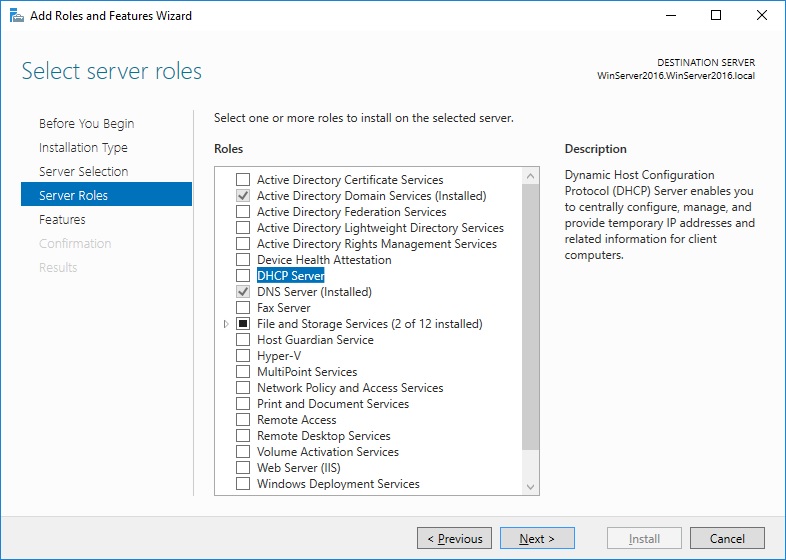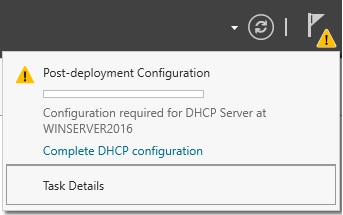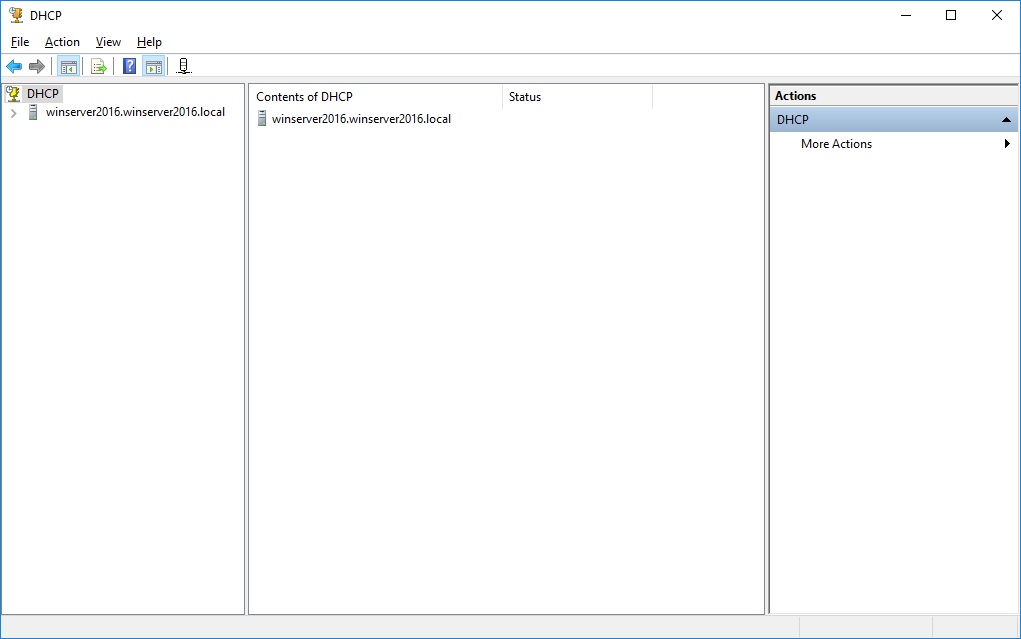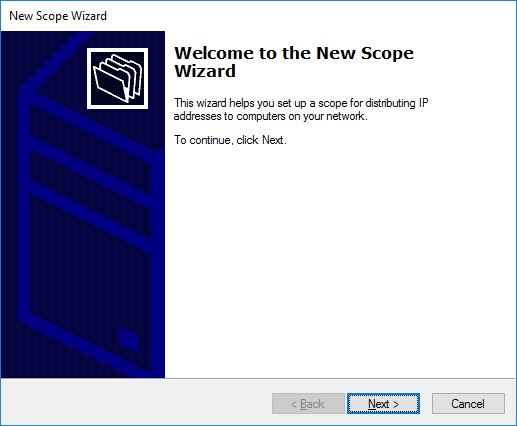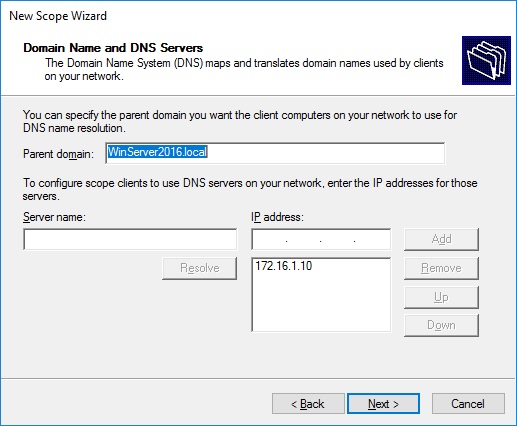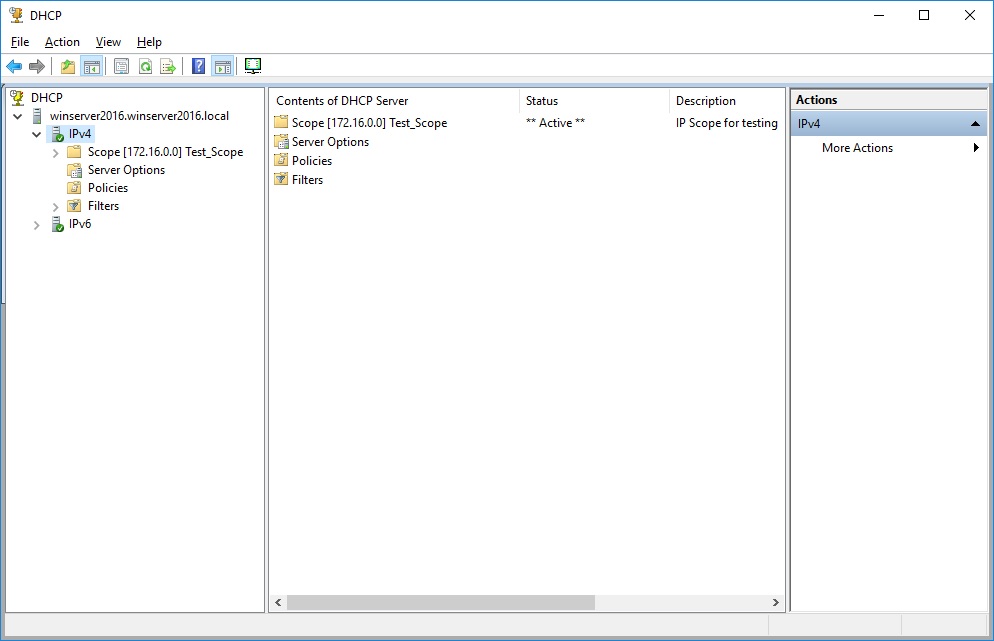Windos Server 2016: How to setup a DHCP server?
The following is a sample chapter from the e-Book Windows Server 2016: How to setup your server? (Desktop Experience) Enjoy reading!
“Try tomorrow’s operating system today.” Microsoft
What is DHCP?
The Dynamic Host Configuration Protocol (DHCP) is a computer network protocol that assigns dynamic IP addresses to computers on a network.
How DHCP works?
The working principle of DHCP briefly is described through the acronym DORA which means Discovery, Offer, Request, and Acknowledgement.
How to add a DHCP role?
Like any other role in Windows Server 2016, including Dynamic Host Configuration Protocol (DHCP) can be added through Server Manager.
How to complete DHCP configuration?
Click the Notifications icon and then click on Complete DHCP configuration.
How to add a DHCP scope?
A scope is a range of IP addresses assigned to computers requesting a dynamic IP address. A scope must be added and configured prior to assigning dynamic IP addresses to computers. To do so, complete the following steps:
[Complete the following steps in Domain Controller (WinServer2016)]:
- click at the Start button
- click at Windows Administrative Tools
- click at DHCP, and then shortly the DHCP Manager window opens
- from the tree on the left side of the window expand the DHCP server
- select the IPv4 and then from the More Actions menu on the right side of the window click New Scope
- click Next button on the Welcome to the New Scope Wizard
- type the name and description for this scope then click Next
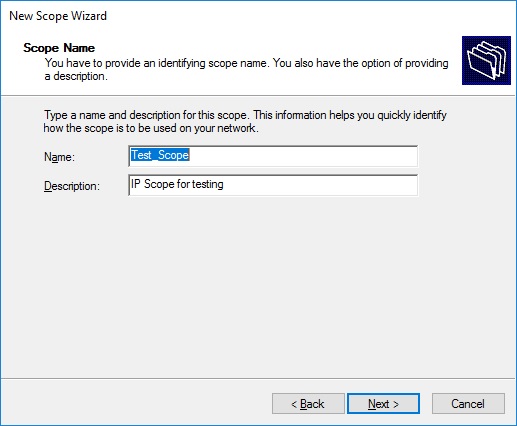
- define the scope address range and provide the subnet mask
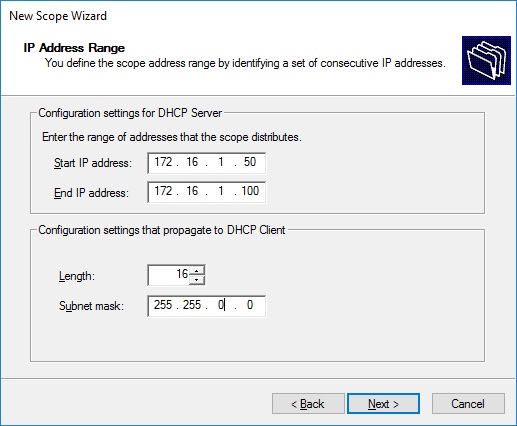
- in case you need to exclude IP addresses from the specified range
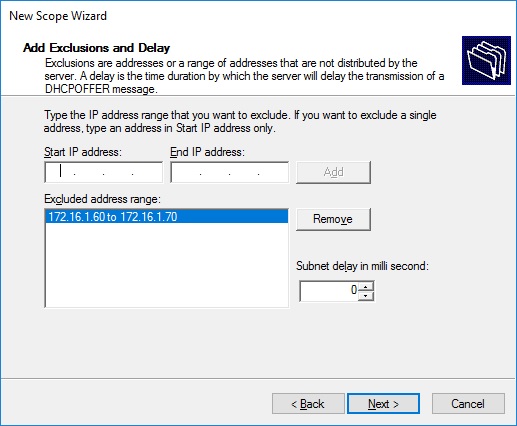
- specify the lease duration for your IP addresses and click Next button
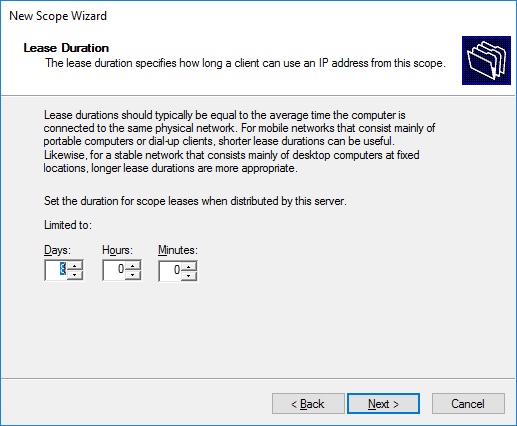
- confirm that you want to configure these options now and click at Next button
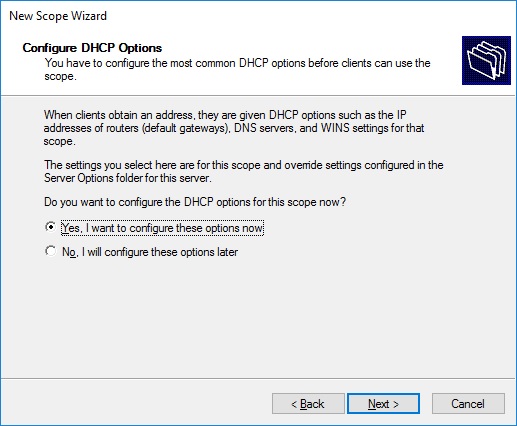
- add the IP address of your default gateway and click Next
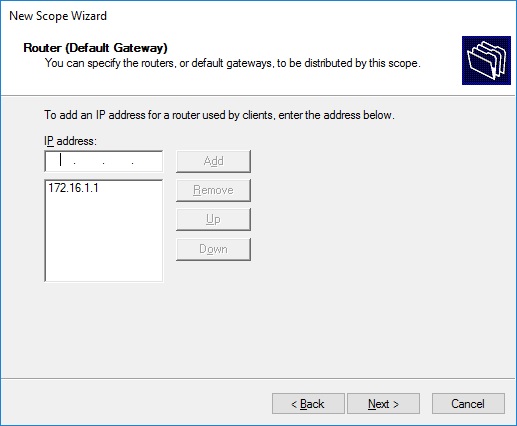
- specify the parent domain and DNS server(s) on your network
- if you have Wins server on your network add them here
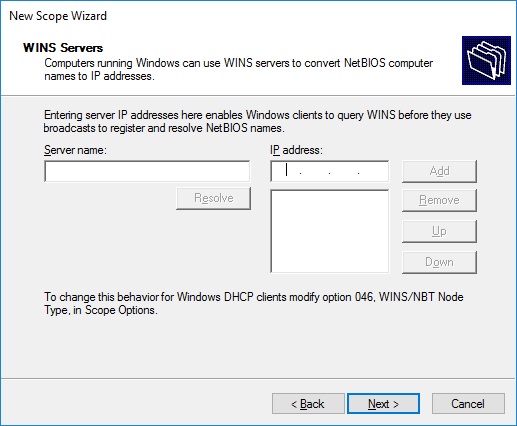
- confirm that you want to activate this scope now and click Next
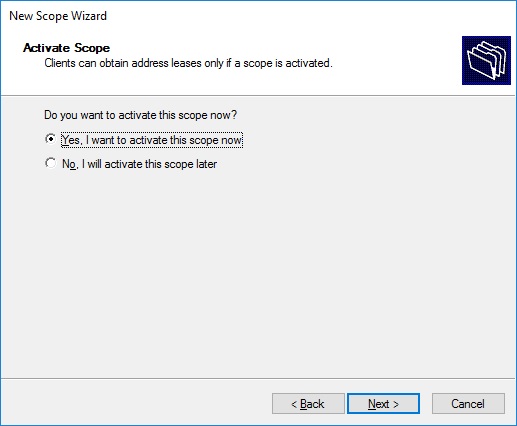
- click Finish button to close the Completing the New Scope Wizard
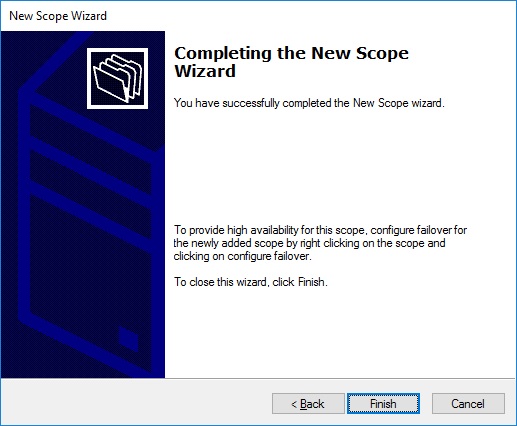
- on DHCP Manager you will notice that your scope is **Active**
Hope you’ll find this post informative.